
Skins demo
Customly change the colors of different parts of your model. Click on a part of
this standard usb flash drive and then select its color from the palette. You can click
on the flash drive and then drag to rotate it or the click the Open/Close button to see
it in different conditions.

|
Look at some of the visuals that can be achieved with SilverMotion and see some performance statistics of how it
runs on your system. Navigate with the buttons on the right and rotate the model by click-dragging with
the mouse. These models illustrate just some of SilverMotion's graphics capabilities.
|
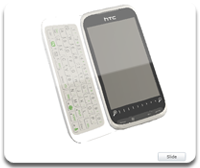
|
Look at this shiny mobile phone. This is a 3D model of the HTC Pro 2 mobile device. Click on it and drag to rotate
to see it from every possible angle or click the Slide button to open or close the slider.
|

|
Paint over a 3d model with your mouse. Click over the frog and drag to paint over it with an ever
changing color. Click on empty space and drag to rotate the frog to see the results of your creation.
|

|
A simple tile game demo. Click one of the tiles next to the emty space to move it. Can you arrange
the image, once you have messed it up well enough? Click and drag to rotate and convince yourself there's nothing
up the sleeve ;)
|

|
Build your custom shaders with SilverMotion. Have direct access to SilverMotion's unique shading
system. Add shading layers by selecting the shader, its color operation and texture (for TextureShaders) in the upper
three combo boxes and click the New button. You can also modify the shaders parameters after that or delete a specific
shader layer. This demo is great for real time visual test of custom shaders that you can incorporate into your applications.
|

|
This lovely bot is powered by SilverMotion's keyframe animation
capabilities. You can manually track the animation with the slider or play it
automatically while rotating the view to see the scene from different angles.
or You can also stop the motion at certain point and move the view as the scene stays
still.
|

|
Use the arrow keys to navigate the ship between lanes and press Space to fire at
asteroids and gain additional points as you travel on the space highway. Pass
through gates to gain energy and be careful not to crash into an asteroid as the
ship's speed gradually increaces. How long can you keep up?
This demo shows SilverMotion's capabilities as a dynamic game engine and is
included in the product's sample projects.
|